
Bulk Beneficiary File Upload
With our Bulk Faster Payments facility, you can make multiple bill payments through Internet Banking quickly and easily and reduce the admin time for processing your online payments.
If you would like to use Bulk Faster Payments, you can simply upload a CSV file containing multiple payments for existing and new beneficiaries.
Alternatively, you can use our Create Bulk Payment File option to create a batch of multiple payments by selecting your existing beneficiaries from a drop-down list and keying in the payment details. If you prefer this approach, you can set up multiple new beneficiaries quickly and easily by using our Bulk Beneficiary file upload.
Please select an option below to read our guides on the layout and information needed when uploading files for either Bulk Faster Payments or Bulk Beneficiaries:
Formatting guide for uploading Bulk Beneficiaries
The following guide shows the layout and information needed when you are adding new beneficiaries using our Bulk Beneficiary file upload.
To set up Bulk Beneficiaries, you will need to upload a CSV delimited file containing the beneficiary details and ensure that you do not add any header rows. The guide below shows you the type of information to add to each column, along with an example of a completed file:

In Your Bulk Beneficiaries CSV file, please make sure:
- You haven’t included a header row
- There are no commas in your beneficiary name, or reference columns
- You haven’t included any quote marks (“)
- The file format is .csv (not .xls or .xlsx) with a character delimiter or comma ‘,’
- Full beneficiary account number and sort code are shown
Frequently Asked Questions
Here’s a selection of our FAQs. You can see the full list here.
Q: How can I upload a bulk beneficiary file?
- Step 1. Register for Bulk Faster Payments
- Step 2. Go to ‘Bulk Payments’ and select ‘Beneficiary File Upload’ from the left-hand menu.
- Step 3. Click ‘Choose a file’ and select your saved beneficiary file
- Step 4. Click ‘Upload’
- Step 5: Review beneficiary details on the next screen and click ‘Continue’ to confirm
If your organisation has set up dual or triple authority in Internet Banking, your file will need to be authorised by one or two additional users before it is processed.
Q. What is the maximum number of beneficiaries per file?
A: 100

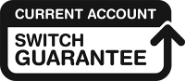
It’s simple, secure and stress-free to switch to us
If you’re ready to switch your Business Current Account to Unity Trust Bank, we’ll make sure it happens like clockwork. It’s guaranteed to take 7 working days, it’s free, and it’s all taken care of by the Current Account Switch Service.